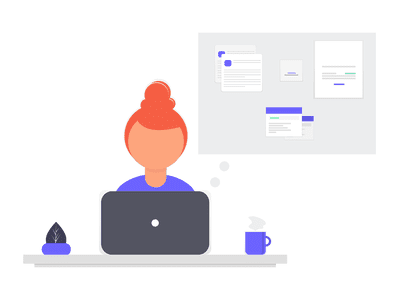
Your Ultimate Guide to Streaming Google Meet on YouTube for 2024

Your Ultimate Guide to Streaming Google Meet on YouTube
Google Meet helps people to connect virtually with each other in a well-protected environment. If you have physical restrictions, Google Meet can provide an enhanced ecosystem to collaborate with your team members. With high video and audio quality, it can prevent you from any sort of disturbance. If you want to connect with a larger audience during your Google Meet sessions, you can go for live streaming.
This article will address how to conduct Google Meet live stream through the platform of YouTube. To learn more, continue reading this guide.
- Available Google Workspace Edition
- Approval of YouTube Channel for Live
- Connect your YouTube Channel to Google Meet
- How to Live Stream from Google Meet to YouTube
- Bonus Tip: Easily Record your Google Meet Live Stream
Part 1: Three Things to Check Before Starting Your Live
Before increasing your audience from Google Meet live stream on YouTube, make sure to check the below prerequisites.
1. Available Google Workspace Edition
For Google Meet YouTube live, there are some requirements. The reason is that not every ordinary user of Google Meet can go for YouTube live streaming. To do so, you should buy any of the following pricing plans:
| Google Workspace Pricing Plan | Price |
|---|---|
| Enterprise Starter | Approx. $10/User/Month |
| Enterprise Standard | Approx. $20/User/Month |
| Enterprise Plus | Approx. $30/User/Month |
| Education Plus | Approx. $5/Student/Month |
| Teaching and Learning Upgrade | Approx. $4/License/Month |
| Workspace Individual Subscriber | Approx. $9.9/Month |
| Google One Subscribers with 2 TB or More Storage Space | Approx. $10/Month |
![]()
Note: To know the exact pricing plans of Google Workspace, you have to contact Google Support.
2. Approval of YouTube Channel for Live
To conduct live streaming, you must receive approval from the YouTube channel. For this, you must access your channel’s YouTube Studio to perform the account verification. Now to activate and enable live streaming on your YouTube account, check the following steps:
Step1 Open your YouTube account and click on the “Profile” icon given at the top-right corner. After opening the Profile menu, click on the “YouTube Studio” option.

Step2 A new window will be displayed on your screen. From the left panel, select “Content” among other options. Under the section called “Live,” locate the “Get Started” option. Afterward, tap on the “Request” option and perform the verification steps for enabling live streaming. After 24 hours, you would get approval for live streaming on YouTube. Hence, you would be able to live stream Google Meet meetings through your YouTube channel.

3. Connect your YouTube Channel to Google Meet
Once you get approval for live streaming, you can connect the YouTube channel to your Google Meet account. If the Host Management option is disabled, anyone within the Google Meet session can start live streaming. Conversely, only hosts or co-hosts can begin live streaming if this option is activated. Moreover, the individual who is starting the live stream from Google Meet will get connected to his YouTube channel.
Furthermore, you should use the same email address to enter the Google Meet that is connected to your YouTube account. By using the same email address, you can ensure smooth live streaming of Google Meet sessions to your YouTube channel. Also, you can only use laptops or desktops for initiating live streaming. The reason is that the Google Meet live stream on YouTube is not currently available on mobile devices.
Part 2: How to Live Stream from Google Meet to YouTube
Once you have fulfilled all the requirements, you can start a live stream from Google Meet to YouTube. Check the following steps to execute the process:
Step1 To allow Google Meet sessions to live stream on YouTube, the Google Workspace admin must adjust some settings. To begin, log in to the “Admin Console” on the Workspace administrator account. Now go to “Apps” and access the “Google Workspace” option.
Step2 Afterward, click “Google Meet” and tap on the “Stream” option. Once done, click on the “Pencil” icon to open the Settings menu. Now enable the options “Let People Steam Their Meetings” and “Let People Use YouTube to Stream Meetings.” Once done with the changes, click on the “Save” button.
Step3 Make sure that the Google account attached to your YouTube channel is capable of live streaming. Once done, go to your YouTube channel and tap on the “Create” button. Afterward, hit the “Live” button.
Step4 Now enter your Google Meet session and click on the “Activities” option. From the Activities menu, select “Live Streaming.” Now a small menu will open for live-streaming settings. You can create a new event and add an event title. Make sure to choose the privacy options and desired language. Afterward, click on the “Start Streaming” option.
Step5 A small pop-up will appear that will tell you to remind your participants about live streaming. After reminding, click on the “Start” button. You can see the red “Live” button that will indicate to you the ongoing live-streaming session. Once you have concluded the live streaming by clicking on the “Stop Streaming” button, you can check the video analytics by visiting your YouTube channel.
Bonus Tip: Easily Record your Google Meet Live Stream
Do you want to save your Google Meet live-stream session? The best tool through which you can save your essential live-streaming sessions is Wondershare Filmora Screen Recorder . By using this efficient screen recorder, you can access your saved live streaming session and revise the important points discussed in it.
The screen recorder of Filmora is capable of capturing webcam and screen recording simultaneously. You can select a customized recording area through this tool. For example, you can choose a full screen, a specific window, or a customized area. Furthermore, this screen recording tool can also capture your microphone and system’s sounds in high quality. At the same time, as a powerful video editor, you can edit your videos with various advanced features of Filmora to bring them to the next level. Click the video below to learn more about Filmora’s new features.
Steps to Record Live Streaming Using Filmora Screen Recorder
Are you ready to capture your live-streaming session on Google Meet? Here are the simple and accurate steps to begin the process:
Step1 Open the Screen Recorder
Download Wondershare Filmora and open its interface. Click the “Screen Recorder” option given on the main homepage. By doing so, a screen recorder window will open. Here, you can select screen recording modes such as full-screen, target window, or custom. Also, make sure to choose your system’s audio and microphone to proceed.

Step2 Adjust Settings and Start Recording
From Settings, you can also select the quality, frame rate, and color of mouse clicks. Once you have adjusted all the settings properly, hit the “REC” button.

Step3 End the Recording
After the countdown, the screen recording will begin. To stop the recording, you can press the F9 button from your keyboard. After the recording ends, the file will be dropped into the media library of Filmora.

Conclusion
Google Meet is a reliable environment to connect and collaborate with people. To increase your reach and target audience, you can conduct Google Meet live streaming on YouTube. This article has discussed a detailed way through which you can live stream your Google Meet session on your YouTube channel.
To save and access your live streaming sessions later, you can try the screen recorder of Wondershare Filmora . This screen recorder can capture screen and respective audio in high quality.
Free Download For Win 7 or later(64-bit)
Free Download For macOS 10.14 or later
Part 1: Three Things to Check Before Starting Your Live
Before increasing your audience from Google Meet live stream on YouTube, make sure to check the below prerequisites.
1. Available Google Workspace Edition
For Google Meet YouTube live, there are some requirements. The reason is that not every ordinary user of Google Meet can go for YouTube live streaming. To do so, you should buy any of the following pricing plans:
| Google Workspace Pricing Plan | Price |
|---|---|
| Enterprise Starter | Approx. $10/User/Month |
| Enterprise Standard | Approx. $20/User/Month |
| Enterprise Plus | Approx. $30/User/Month |
| Education Plus | Approx. $5/Student/Month |
| Teaching and Learning Upgrade | Approx. $4/License/Month |
| Workspace Individual Subscriber | Approx. $9.9/Month |
| Google One Subscribers with 2 TB or More Storage Space | Approx. $10/Month |
![]()
Note: To know the exact pricing plans of Google Workspace, you have to contact Google Support.
2. Approval of YouTube Channel for Live
To conduct live streaming, you must receive approval from the YouTube channel. For this, you must access your channel’s YouTube Studio to perform the account verification. Now to activate and enable live streaming on your YouTube account, check the following steps:
Step1 Open your YouTube account and click on the “Profile” icon given at the top-right corner. After opening the Profile menu, click on the “YouTube Studio” option.

Step2 A new window will be displayed on your screen. From the left panel, select “Content” among other options. Under the section called “Live,” locate the “Get Started” option. Afterward, tap on the “Request” option and perform the verification steps for enabling live streaming. After 24 hours, you would get approval for live streaming on YouTube. Hence, you would be able to live stream Google Meet meetings through your YouTube channel.

3. Connect your YouTube Channel to Google Meet
Once you get approval for live streaming, you can connect the YouTube channel to your Google Meet account. If the Host Management option is disabled, anyone within the Google Meet session can start live streaming. Conversely, only hosts or co-hosts can begin live streaming if this option is activated. Moreover, the individual who is starting the live stream from Google Meet will get connected to his YouTube channel.
Furthermore, you should use the same email address to enter the Google Meet that is connected to your YouTube account. By using the same email address, you can ensure smooth live streaming of Google Meet sessions to your YouTube channel. Also, you can only use laptops or desktops for initiating live streaming. The reason is that the Google Meet live stream on YouTube is not currently available on mobile devices.
Part 2: How to Live Stream from Google Meet to YouTube
Once you have fulfilled all the requirements, you can start a live stream from Google Meet to YouTube. Check the following steps to execute the process:
Step1 To allow Google Meet sessions to live stream on YouTube, the Google Workspace admin must adjust some settings. To begin, log in to the “Admin Console” on the Workspace administrator account. Now go to “Apps” and access the “Google Workspace” option.
Step2 Afterward, click “Google Meet” and tap on the “Stream” option. Once done, click on the “Pencil” icon to open the Settings menu. Now enable the options “Let People Steam Their Meetings” and “Let People Use YouTube to Stream Meetings.” Once done with the changes, click on the “Save” button.
Step3 Make sure that the Google account attached to your YouTube channel is capable of live streaming. Once done, go to your YouTube channel and tap on the “Create” button. Afterward, hit the “Live” button.
Step4 Now enter your Google Meet session and click on the “Activities” option. From the Activities menu, select “Live Streaming.” Now a small menu will open for live-streaming settings. You can create a new event and add an event title. Make sure to choose the privacy options and desired language. Afterward, click on the “Start Streaming” option.
Step5 A small pop-up will appear that will tell you to remind your participants about live streaming. After reminding, click on the “Start” button. You can see the red “Live” button that will indicate to you the ongoing live-streaming session. Once you have concluded the live streaming by clicking on the “Stop Streaming” button, you can check the video analytics by visiting your YouTube channel.
Bonus Tip: Easily Record your Google Meet Live Stream
Do you want to save your Google Meet live-stream session? The best tool through which you can save your essential live-streaming sessions is Wondershare Filmora Screen Recorder . By using this efficient screen recorder, you can access your saved live streaming session and revise the important points discussed in it.
The screen recorder of Filmora is capable of capturing webcam and screen recording simultaneously. You can select a customized recording area through this tool. For example, you can choose a full screen, a specific window, or a customized area. Furthermore, this screen recording tool can also capture your microphone and system’s sounds in high quality. At the same time, as a powerful video editor, you can edit your videos with various advanced features of Filmora to bring them to the next level. Click the video below to learn more about Filmora’s new features.
Steps to Record Live Streaming Using Filmora Screen Recorder
Are you ready to capture your live-streaming session on Google Meet? Here are the simple and accurate steps to begin the process:
Step1 Open the Screen Recorder
Download Wondershare Filmora and open its interface. Click the “Screen Recorder” option given on the main homepage. By doing so, a screen recorder window will open. Here, you can select screen recording modes such as full-screen, target window, or custom. Also, make sure to choose your system’s audio and microphone to proceed.

Step2 Adjust Settings and Start Recording
From Settings, you can also select the quality, frame rate, and color of mouse clicks. Once you have adjusted all the settings properly, hit the “REC” button.

Step3 End the Recording
After the countdown, the screen recording will begin. To stop the recording, you can press the F9 button from your keyboard. After the recording ends, the file will be dropped into the media library of Filmora.

Conclusion
Google Meet is a reliable environment to connect and collaborate with people. To increase your reach and target audience, you can conduct Google Meet live streaming on YouTube. This article has discussed a detailed way through which you can live stream your Google Meet session on your YouTube channel.
To save and access your live streaming sessions later, you can try the screen recorder of Wondershare Filmora . This screen recorder can capture screen and respective audio in high quality.
Free Download For Win 7 or later(64-bit)
Free Download For macOS 10.14 or later
Keyword Kickstart: The Top 7 Free, User-Friendly Video Tag Extractors Analyzed
7 Best Online YouTube Tag Extractors

Richard Bennett
Mar 27, 2024• Proven solutions
Producing entertaining and captivating visual content for your YouTube channel is not enough to reach the audience you’re targeting. Tagging your videos appropriately is more important than it may seem at first, as it increases the visibility of your content and helps you reach your ideal viewer.
Knowing which tags to use for your next video can be difficult, especially if you want your video to reach a niche audience. Online tag extractors enable you to see all tags that are added to a YouTube video. This may give you an idea which tags you can use to make your content more visible. We’ve selected some of the best online YouTube tag extractors that will make the tagging process faster and easier.
The Best Online YouTube Tag Extractors You Should Try
Ideally, each video you upload to YouTube should appear on the first page of search results, but a vast amount of content that is being uploaded to this platform every minute makes this task very difficult. Online YouTube Tag Extractors we featured in this article enable you to improve the ranking of your videos by allowing you to see tags of the highest-ranked videos on YouTube. Here’s what the best online YouTube tag extractors have to offer.
1. Online-Free-Tools
Price: Free

This platform provides a broad spectrum of online tools that can be used to generate QR Codes, analyze HTTP headers, or test different PHP functions. Its tag extractor tool is remarkably easy to use since you just have to paste the URL of the YouTube video from which you would like to extract tags, confirm that you are not a robot, and click on the Find the Tags button.
The platform then displays all the tags it found in the Results section, and it also offers the option to copy them for YouTube. The best part is that you don’t have to create an account on the Online-Free-Tools platform if you want to use this tool.
2. YouTube Video Tags Extractor Online Tool
TagsYouTube is equipped with a number of video optimization tools that ultimately help you improve the performance of your content. Tag Finder, Video Description Generator, or Hashtags Generator are among the tools this platform offers.
In order to access the video extractor tool, you have to click on the More Tools menu and then choose the Extract or View Video Tags option. Afterward, you should add the video’s URL and click on the Extract Tag button. Besides showing the tags the video already contains, the platform also generates tag suggestions for a particular video. In addition, you can copy up to 500 tags and add them to a video you’re uploading to your YouTube channel.
3. YouTube Tag Generator
Price: Free
YouTube Tag Generator platform lets you extract tags from individual videos or entire channels in just a few easy steps. Simply insert the URL into the appropriate box and click on the Search icon. All tags a video contains are going to be displayed in the Tags From This Video section.
The Tag Editor option enables you to remove the tags you don’t want to include in your video. You can also click on the Copy All button if you want to add all the tags that are displayed in the Tag editor to your video. Optionally, you can click on the Copy Selected button if you only want to copy the tags you selected.
4. YTube Tool
Price: Free

This simple but effective online tool, lets you generate thumbnails, as well as video titles and descriptions. It also enables you to extract tags from a YouTube video in just three simple steps. You just have to add the URL into the YouTube Video URL box and click on the Find Tags button.
The platform will then show you a prompt that asks you to confirm that you are not a robot and display all tags it detected in the Results section. In the Tags List in a Text Area Section, you can edit the tags, and remove those you don’t want to include in the video you would like to upload to your YouTube channel. All other tags can be copied or downloaded to your computer.
5. Y2TAG
Price: Free
YouTubers in need of a free and easy to use tag extractor should consider using the Y2TAG platform. Besides extracting tags from videos and channels, you can also search for tag suggestions using the platform’s Tags Generator tool or analyze tags for a particular keyword.
Extracting tags from a video with Y2TAG is easy because you can just click on the Find button after you’ve pasted the video’s URL into the box at the top of the screen. The platform will then display all detected keywords in the Tags From this Video section. The Tag Editor that is located at the bottom of the page lets you keep only the tags that fit your demands and copy them to your YouTube channel.
6. MyFreeOnlineTools
Price: Free

A Keyword Density Checker, a Color Converter, or Code Compressor are just a few among countless tools you can use for free on the MyFreeOnlineTools platform. What’s more, you don’t even have to create an account on this platform in order to extract keywords and tags from YouTube videos.
Once you open this tool, you’ll have to paste the video’s URL to the designated box and hit the Click Extract Data button. YouTube video’s tags, title, and description will pop up on the screen in just a few moments. However, you won’t be able to edit or copy them, as the platform merely shows the data the video contains.
7. BackLinkValidator
Price: Free, pricing options start $0.65 per month

BackLinkValidator can help you discover tags through keywords, key phrases, and it can also provide you with tag suggestions for your video based on the tags the highest-ranking videos on YouTube are using.
The Extract tags from specific YouTube videos and channels option generates a list of tags for a video it analyzes. Moreover, this tool also collects all keywords in the video’s description. BackLinkValidator lets you extract tags and keywords from up to five URLs simultaneously, which speeds up the tagging process significantly. The Pro version of the platform grants you access to a wider set of options that can be useful if you upload videos to YouTube regularly.
Frequently Asked Questions About Online YouTube Tag Extractor
#1. Can I Extract YouTube Tags Without Desktop Software?
You don’t need a desktop-based software to extract tags from a YouTube video, because online tag extractors can generate a list of video’s tags within seconds.
#2. How to Change YouTube Video Tags?
Make sure that you are logged in to YouTube Studio, and click on the Video Manager option that is located in the menu on the left side of the screen. The Info and Settings page contains the Basic Info section where you can remove existing tags and replace them with new ones.
Conclusion
It is almost impossible to overestimate the importance of tags for the number of views and likes your YouTube videos are getting. Luckily, online YouTube tag extractors grant you the insight into the tags other video content producers on the platform are using.
If you are a YouTuber who want to create videos with templates and effects without much efforts, you should try an effective video editing software for YouTube like Wondershare Filmora .

Richard Bennett
Richard Bennett is a writer and a lover of all things video.
Follow @Richard Bennett
Richard Bennett
Mar 27, 2024• Proven solutions
Producing entertaining and captivating visual content for your YouTube channel is not enough to reach the audience you’re targeting. Tagging your videos appropriately is more important than it may seem at first, as it increases the visibility of your content and helps you reach your ideal viewer.
Knowing which tags to use for your next video can be difficult, especially if you want your video to reach a niche audience. Online tag extractors enable you to see all tags that are added to a YouTube video. This may give you an idea which tags you can use to make your content more visible. We’ve selected some of the best online YouTube tag extractors that will make the tagging process faster and easier.
The Best Online YouTube Tag Extractors You Should Try
Ideally, each video you upload to YouTube should appear on the first page of search results, but a vast amount of content that is being uploaded to this platform every minute makes this task very difficult. Online YouTube Tag Extractors we featured in this article enable you to improve the ranking of your videos by allowing you to see tags of the highest-ranked videos on YouTube. Here’s what the best online YouTube tag extractors have to offer.
1. Online-Free-Tools
Price: Free

This platform provides a broad spectrum of online tools that can be used to generate QR Codes, analyze HTTP headers, or test different PHP functions. Its tag extractor tool is remarkably easy to use since you just have to paste the URL of the YouTube video from which you would like to extract tags, confirm that you are not a robot, and click on the Find the Tags button.
The platform then displays all the tags it found in the Results section, and it also offers the option to copy them for YouTube. The best part is that you don’t have to create an account on the Online-Free-Tools platform if you want to use this tool.
2. YouTube Video Tags Extractor Online Tool
TagsYouTube is equipped with a number of video optimization tools that ultimately help you improve the performance of your content. Tag Finder, Video Description Generator, or Hashtags Generator are among the tools this platform offers.
In order to access the video extractor tool, you have to click on the More Tools menu and then choose the Extract or View Video Tags option. Afterward, you should add the video’s URL and click on the Extract Tag button. Besides showing the tags the video already contains, the platform also generates tag suggestions for a particular video. In addition, you can copy up to 500 tags and add them to a video you’re uploading to your YouTube channel.
3. YouTube Tag Generator
Price: Free
YouTube Tag Generator platform lets you extract tags from individual videos or entire channels in just a few easy steps. Simply insert the URL into the appropriate box and click on the Search icon. All tags a video contains are going to be displayed in the Tags From This Video section.
The Tag Editor option enables you to remove the tags you don’t want to include in your video. You can also click on the Copy All button if you want to add all the tags that are displayed in the Tag editor to your video. Optionally, you can click on the Copy Selected button if you only want to copy the tags you selected.
4. YTube Tool
Price: Free

This simple but effective online tool, lets you generate thumbnails, as well as video titles and descriptions. It also enables you to extract tags from a YouTube video in just three simple steps. You just have to add the URL into the YouTube Video URL box and click on the Find Tags button.
The platform will then show you a prompt that asks you to confirm that you are not a robot and display all tags it detected in the Results section. In the Tags List in a Text Area Section, you can edit the tags, and remove those you don’t want to include in the video you would like to upload to your YouTube channel. All other tags can be copied or downloaded to your computer.
5. Y2TAG
Price: Free
YouTubers in need of a free and easy to use tag extractor should consider using the Y2TAG platform. Besides extracting tags from videos and channels, you can also search for tag suggestions using the platform’s Tags Generator tool or analyze tags for a particular keyword.
Extracting tags from a video with Y2TAG is easy because you can just click on the Find button after you’ve pasted the video’s URL into the box at the top of the screen. The platform will then display all detected keywords in the Tags From this Video section. The Tag Editor that is located at the bottom of the page lets you keep only the tags that fit your demands and copy them to your YouTube channel.
6. MyFreeOnlineTools
Price: Free

A Keyword Density Checker, a Color Converter, or Code Compressor are just a few among countless tools you can use for free on the MyFreeOnlineTools platform. What’s more, you don’t even have to create an account on this platform in order to extract keywords and tags from YouTube videos.
Once you open this tool, you’ll have to paste the video’s URL to the designated box and hit the Click Extract Data button. YouTube video’s tags, title, and description will pop up on the screen in just a few moments. However, you won’t be able to edit or copy them, as the platform merely shows the data the video contains.
7. BackLinkValidator
Price: Free, pricing options start $0.65 per month

BackLinkValidator can help you discover tags through keywords, key phrases, and it can also provide you with tag suggestions for your video based on the tags the highest-ranking videos on YouTube are using.
The Extract tags from specific YouTube videos and channels option generates a list of tags for a video it analyzes. Moreover, this tool also collects all keywords in the video’s description. BackLinkValidator lets you extract tags and keywords from up to five URLs simultaneously, which speeds up the tagging process significantly. The Pro version of the platform grants you access to a wider set of options that can be useful if you upload videos to YouTube regularly.
Frequently Asked Questions About Online YouTube Tag Extractor
#1. Can I Extract YouTube Tags Without Desktop Software?
You don’t need a desktop-based software to extract tags from a YouTube video, because online tag extractors can generate a list of video’s tags within seconds.
#2. How to Change YouTube Video Tags?
Make sure that you are logged in to YouTube Studio, and click on the Video Manager option that is located in the menu on the left side of the screen. The Info and Settings page contains the Basic Info section where you can remove existing tags and replace them with new ones.
Conclusion
It is almost impossible to overestimate the importance of tags for the number of views and likes your YouTube videos are getting. Luckily, online YouTube tag extractors grant you the insight into the tags other video content producers on the platform are using.
If you are a YouTuber who want to create videos with templates and effects without much efforts, you should try an effective video editing software for YouTube like Wondershare Filmora .

Richard Bennett
Richard Bennett is a writer and a lover of all things video.
Follow @Richard Bennett
Richard Bennett
Mar 27, 2024• Proven solutions
Producing entertaining and captivating visual content for your YouTube channel is not enough to reach the audience you’re targeting. Tagging your videos appropriately is more important than it may seem at first, as it increases the visibility of your content and helps you reach your ideal viewer.
Knowing which tags to use for your next video can be difficult, especially if you want your video to reach a niche audience. Online tag extractors enable you to see all tags that are added to a YouTube video. This may give you an idea which tags you can use to make your content more visible. We’ve selected some of the best online YouTube tag extractors that will make the tagging process faster and easier.
The Best Online YouTube Tag Extractors You Should Try
Ideally, each video you upload to YouTube should appear on the first page of search results, but a vast amount of content that is being uploaded to this platform every minute makes this task very difficult. Online YouTube Tag Extractors we featured in this article enable you to improve the ranking of your videos by allowing you to see tags of the highest-ranked videos on YouTube. Here’s what the best online YouTube tag extractors have to offer.
1. Online-Free-Tools
Price: Free

This platform provides a broad spectrum of online tools that can be used to generate QR Codes, analyze HTTP headers, or test different PHP functions. Its tag extractor tool is remarkably easy to use since you just have to paste the URL of the YouTube video from which you would like to extract tags, confirm that you are not a robot, and click on the Find the Tags button.
The platform then displays all the tags it found in the Results section, and it also offers the option to copy them for YouTube. The best part is that you don’t have to create an account on the Online-Free-Tools platform if you want to use this tool.
2. YouTube Video Tags Extractor Online Tool
TagsYouTube is equipped with a number of video optimization tools that ultimately help you improve the performance of your content. Tag Finder, Video Description Generator, or Hashtags Generator are among the tools this platform offers.
In order to access the video extractor tool, you have to click on the More Tools menu and then choose the Extract or View Video Tags option. Afterward, you should add the video’s URL and click on the Extract Tag button. Besides showing the tags the video already contains, the platform also generates tag suggestions for a particular video. In addition, you can copy up to 500 tags and add them to a video you’re uploading to your YouTube channel.
3. YouTube Tag Generator
Price: Free
YouTube Tag Generator platform lets you extract tags from individual videos or entire channels in just a few easy steps. Simply insert the URL into the appropriate box and click on the Search icon. All tags a video contains are going to be displayed in the Tags From This Video section.
The Tag Editor option enables you to remove the tags you don’t want to include in your video. You can also click on the Copy All button if you want to add all the tags that are displayed in the Tag editor to your video. Optionally, you can click on the Copy Selected button if you only want to copy the tags you selected.
4. YTube Tool
Price: Free

This simple but effective online tool, lets you generate thumbnails, as well as video titles and descriptions. It also enables you to extract tags from a YouTube video in just three simple steps. You just have to add the URL into the YouTube Video URL box and click on the Find Tags button.
The platform will then show you a prompt that asks you to confirm that you are not a robot and display all tags it detected in the Results section. In the Tags List in a Text Area Section, you can edit the tags, and remove those you don’t want to include in the video you would like to upload to your YouTube channel. All other tags can be copied or downloaded to your computer.
5. Y2TAG
Price: Free
YouTubers in need of a free and easy to use tag extractor should consider using the Y2TAG platform. Besides extracting tags from videos and channels, you can also search for tag suggestions using the platform’s Tags Generator tool or analyze tags for a particular keyword.
Extracting tags from a video with Y2TAG is easy because you can just click on the Find button after you’ve pasted the video’s URL into the box at the top of the screen. The platform will then display all detected keywords in the Tags From this Video section. The Tag Editor that is located at the bottom of the page lets you keep only the tags that fit your demands and copy them to your YouTube channel.
6. MyFreeOnlineTools
Price: Free

A Keyword Density Checker, a Color Converter, or Code Compressor are just a few among countless tools you can use for free on the MyFreeOnlineTools platform. What’s more, you don’t even have to create an account on this platform in order to extract keywords and tags from YouTube videos.
Once you open this tool, you’ll have to paste the video’s URL to the designated box and hit the Click Extract Data button. YouTube video’s tags, title, and description will pop up on the screen in just a few moments. However, you won’t be able to edit or copy them, as the platform merely shows the data the video contains.
7. BackLinkValidator
Price: Free, pricing options start $0.65 per month

BackLinkValidator can help you discover tags through keywords, key phrases, and it can also provide you with tag suggestions for your video based on the tags the highest-ranking videos on YouTube are using.
The Extract tags from specific YouTube videos and channels option generates a list of tags for a video it analyzes. Moreover, this tool also collects all keywords in the video’s description. BackLinkValidator lets you extract tags and keywords from up to five URLs simultaneously, which speeds up the tagging process significantly. The Pro version of the platform grants you access to a wider set of options that can be useful if you upload videos to YouTube regularly.
Frequently Asked Questions About Online YouTube Tag Extractor
#1. Can I Extract YouTube Tags Without Desktop Software?
You don’t need a desktop-based software to extract tags from a YouTube video, because online tag extractors can generate a list of video’s tags within seconds.
#2. How to Change YouTube Video Tags?
Make sure that you are logged in to YouTube Studio, and click on the Video Manager option that is located in the menu on the left side of the screen. The Info and Settings page contains the Basic Info section where you can remove existing tags and replace them with new ones.
Conclusion
It is almost impossible to overestimate the importance of tags for the number of views and likes your YouTube videos are getting. Luckily, online YouTube tag extractors grant you the insight into the tags other video content producers on the platform are using.
If you are a YouTuber who want to create videos with templates and effects without much efforts, you should try an effective video editing software for YouTube like Wondershare Filmora .

Richard Bennett
Richard Bennett is a writer and a lover of all things video.
Follow @Richard Bennett
Richard Bennett
Mar 27, 2024• Proven solutions
Producing entertaining and captivating visual content for your YouTube channel is not enough to reach the audience you’re targeting. Tagging your videos appropriately is more important than it may seem at first, as it increases the visibility of your content and helps you reach your ideal viewer.
Knowing which tags to use for your next video can be difficult, especially if you want your video to reach a niche audience. Online tag extractors enable you to see all tags that are added to a YouTube video. This may give you an idea which tags you can use to make your content more visible. We’ve selected some of the best online YouTube tag extractors that will make the tagging process faster and easier.
The Best Online YouTube Tag Extractors You Should Try
Ideally, each video you upload to YouTube should appear on the first page of search results, but a vast amount of content that is being uploaded to this platform every minute makes this task very difficult. Online YouTube Tag Extractors we featured in this article enable you to improve the ranking of your videos by allowing you to see tags of the highest-ranked videos on YouTube. Here’s what the best online YouTube tag extractors have to offer.
1. Online-Free-Tools
Price: Free

This platform provides a broad spectrum of online tools that can be used to generate QR Codes, analyze HTTP headers, or test different PHP functions. Its tag extractor tool is remarkably easy to use since you just have to paste the URL of the YouTube video from which you would like to extract tags, confirm that you are not a robot, and click on the Find the Tags button.
The platform then displays all the tags it found in the Results section, and it also offers the option to copy them for YouTube. The best part is that you don’t have to create an account on the Online-Free-Tools platform if you want to use this tool.
2. YouTube Video Tags Extractor Online Tool
TagsYouTube is equipped with a number of video optimization tools that ultimately help you improve the performance of your content. Tag Finder, Video Description Generator, or Hashtags Generator are among the tools this platform offers.
In order to access the video extractor tool, you have to click on the More Tools menu and then choose the Extract or View Video Tags option. Afterward, you should add the video’s URL and click on the Extract Tag button. Besides showing the tags the video already contains, the platform also generates tag suggestions for a particular video. In addition, you can copy up to 500 tags and add them to a video you’re uploading to your YouTube channel.
3. YouTube Tag Generator
Price: Free
YouTube Tag Generator platform lets you extract tags from individual videos or entire channels in just a few easy steps. Simply insert the URL into the appropriate box and click on the Search icon. All tags a video contains are going to be displayed in the Tags From This Video section.
The Tag Editor option enables you to remove the tags you don’t want to include in your video. You can also click on the Copy All button if you want to add all the tags that are displayed in the Tag editor to your video. Optionally, you can click on the Copy Selected button if you only want to copy the tags you selected.
4. YTube Tool
Price: Free

This simple but effective online tool, lets you generate thumbnails, as well as video titles and descriptions. It also enables you to extract tags from a YouTube video in just three simple steps. You just have to add the URL into the YouTube Video URL box and click on the Find Tags button.
The platform will then show you a prompt that asks you to confirm that you are not a robot and display all tags it detected in the Results section. In the Tags List in a Text Area Section, you can edit the tags, and remove those you don’t want to include in the video you would like to upload to your YouTube channel. All other tags can be copied or downloaded to your computer.
5. Y2TAG
Price: Free
YouTubers in need of a free and easy to use tag extractor should consider using the Y2TAG platform. Besides extracting tags from videos and channels, you can also search for tag suggestions using the platform’s Tags Generator tool or analyze tags for a particular keyword.
Extracting tags from a video with Y2TAG is easy because you can just click on the Find button after you’ve pasted the video’s URL into the box at the top of the screen. The platform will then display all detected keywords in the Tags From this Video section. The Tag Editor that is located at the bottom of the page lets you keep only the tags that fit your demands and copy them to your YouTube channel.
6. MyFreeOnlineTools
Price: Free

A Keyword Density Checker, a Color Converter, or Code Compressor are just a few among countless tools you can use for free on the MyFreeOnlineTools platform. What’s more, you don’t even have to create an account on this platform in order to extract keywords and tags from YouTube videos.
Once you open this tool, you’ll have to paste the video’s URL to the designated box and hit the Click Extract Data button. YouTube video’s tags, title, and description will pop up on the screen in just a few moments. However, you won’t be able to edit or copy them, as the platform merely shows the data the video contains.
7. BackLinkValidator
Price: Free, pricing options start $0.65 per month

BackLinkValidator can help you discover tags through keywords, key phrases, and it can also provide you with tag suggestions for your video based on the tags the highest-ranking videos on YouTube are using.
The Extract tags from specific YouTube videos and channels option generates a list of tags for a video it analyzes. Moreover, this tool also collects all keywords in the video’s description. BackLinkValidator lets you extract tags and keywords from up to five URLs simultaneously, which speeds up the tagging process significantly. The Pro version of the platform grants you access to a wider set of options that can be useful if you upload videos to YouTube regularly.
Frequently Asked Questions About Online YouTube Tag Extractor
#1. Can I Extract YouTube Tags Without Desktop Software?
You don’t need a desktop-based software to extract tags from a YouTube video, because online tag extractors can generate a list of video’s tags within seconds.
#2. How to Change YouTube Video Tags?
Make sure that you are logged in to YouTube Studio, and click on the Video Manager option that is located in the menu on the left side of the screen. The Info and Settings page contains the Basic Info section where you can remove existing tags and replace them with new ones.
Conclusion
It is almost impossible to overestimate the importance of tags for the number of views and likes your YouTube videos are getting. Luckily, online YouTube tag extractors grant you the insight into the tags other video content producers on the platform are using.
If you are a YouTuber who want to create videos with templates and effects without much efforts, you should try an effective video editing software for YouTube like Wondershare Filmora .

Richard Bennett
Richard Bennett is a writer and a lover of all things video.
Follow @Richard Bennett
Also read:
- [New] Best BGMs & GIFs Stylish Google Meet Backdrops for 2024
- [New] Bypass Youtube and Shine with These 5 Next-Gen Editing Software for 2024
- [Updated] 2024 Approved Break Through Bot Barriers Rising From the Crowd
- [Updated] Best Frame Rate Selection for Effective Slow Motion Capture for 2024
- [Updated] Unlocking High-Profile Discussions
- Navigating Netflix Adjust Speed Settings
- Recover your pictures after Vivo V29 has been deleted.
- The Definitive Guide to Professional-Level YouTube Video Edits for 2024
- Troubleshooting Quiet Realtek Devices – A Complete Solution for Audio Recovery
- Uncovering Covert Software on Your PC
- What Is the YouTube Creator Studio for 2024
- Title: Your Ultimate Guide to Streaming Google Meet on YouTube for 2024
- Author: George
- Created at : 2024-11-25 04:24:44
- Updated at : 2024-12-01 18:02:20
- Link: https://facebook-video-share.techidaily.com/your-ultimate-guide-to-streaming-google-meet-on-youtube-for-2024/
- License: This work is licensed under CC BY-NC-SA 4.0.

